Java程序设计 图形用户界面【三】
标签组件JLabel
JLabel组件表示的是一个标签,本身是用于显示信息的,一般情况下是不能直接更改其显示内容的
| 常量 |
作用 |
| public static final int LEFT |
标签文本左对齐 |
| public static final int CENTER |
标签文本居中对齐 |
| public static final int RIGHT |
标签文本右对齐 |
| 方法 |
作用 |
| public JLabel() throws HeadlessException |
创建一个JLabel对象 |
| public JLabel(String text) throws HeadlessException |
创建一个标签并指定文本内容,默认为左对齐 |
| public Label(String text,int alignment) throws HeadlessException |
创建一个标签并指定文本内容以及对齐方式 |
| public JLabel(String text,Icon icon,int honzontalAlignment) |
创建具有指定文本,图像和水平对齐方式的JLabel对象 |
| public JLabel(Icon image,int honzontalAlignment) |
创建具有指定图像和水平对齐方式的JLabel实例 |
| public void setText(String text) |
设置标签的文本 |
| public String getText() |
取得标签的文本 |
| public void setAlignment(int alignment) |
设置标签的对齐方式 |
| public void setIcon(Icon icon) |
设置指定的图像 |
|
1
2
3
4
5
6
7
8
9
10
11
12
13
14
15
16
17
|
import javax.swing.*;
import java.awt.*;
public class Hello {
public static void main(String[] args) {
JFrame frame = new JFrame("一");
JLabel label = new JLabel("HELLO",JLabel.CENTER);
frame.add(label);
Dimension d = new Dimension();
d.setSize(500,600);
frame.setSize(d);
frame.setBackground(Color.black);
Point point = new Point(300,200);
frame.setLocation(point);
frame.setVisible(true);
}
}
|
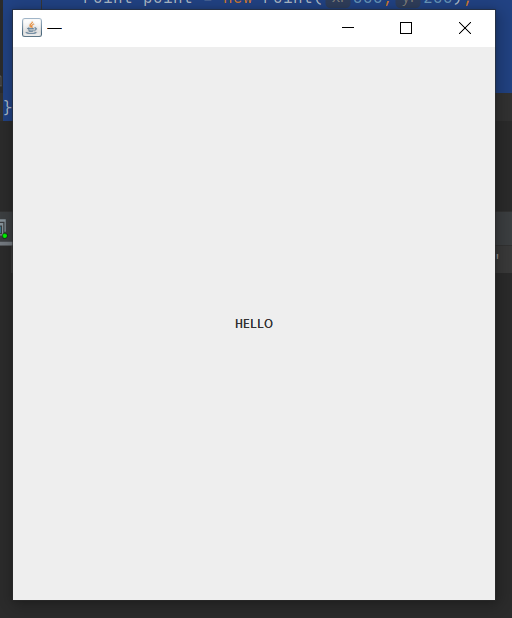
更改JLabel的文字样式
更改使用的字体,则可以直接使用Component类中定义的以下方法
|
1
|
public void setFont(Font t)
|
Font类
| 常量 |
作用 |
| public static final int BOLD |
文字显示为粗体 |
| public static final int ITALIC |
文字显示风格为斜体 |
| public static final int PLAIN |
文字显示风格为普通样式 |
| 方法 |
作用 |
| public Font(String name,int style,int size) |
实例化对象,指定显示风格及大小 |
| public String getFontName() |
得到字体的名称 |
演示
|
1
2
3
4
5
6
7
8
9
10
11
12
13
14
15
16
17
18
19
20
|
import javax.swing.*;
import java.awt.*;
public class Hello {
public static void main(String[] args) {
JFrame frame = new JFrame("一");
JLabel label = new JLabel("HELLO",JLabel.CENTER);
Font font = new Font("Serief",Font.ITALIC+Font.BOLD,28);
label.setFont(font);
label.setForeground(Color.BLUE);
frame.add(label);
Dimension d = new Dimension();
d.setSize(500,600);
frame.setSize(d);
frame.setBackground(Color.black);
Point point = new Point(300,200);
frame.setLocation(point);
frame.setVisible(true);
}
}
|
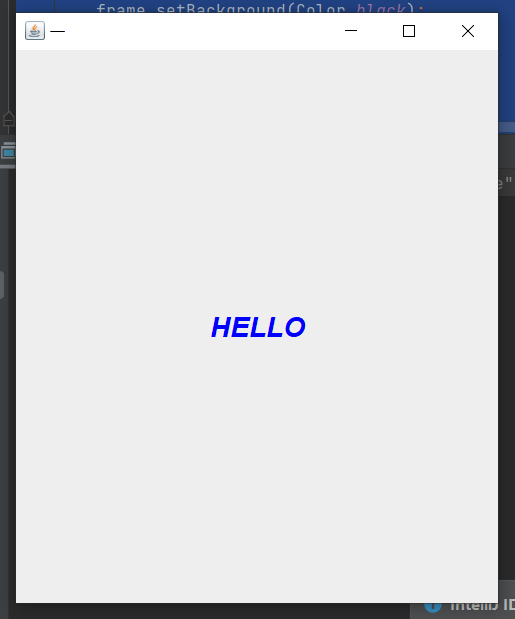
设置图片
ImageIcon类方法
| 方法 |
作用 |
| public ImageIcon(byte[] imageData) |
将保存图片信息的byte数组设置到 ImageIcon 中 |
| public ImageIcon(String filename) |
通过文件名称创建 ImageIcon 对象 |
| public ImageIcon(String filename,String description) |
设置图片路径以及图片的简单描述 |
演示
|
1
2
3
4
5
6
7
8
9
10
11
12
13
14
15
16
17
18
|
import javax.swing.*;
import java.awt.*;
import java.io.File;
public class Hello {
public static void main(String[] args) {
JFrame frame = new JFrame("一");
String picPath = "C:\Users\30452\Desktop\123.jpg";
Icon icon = new ImageIcon(picPath);
JLabel lab = null;
lab = new JLabel(icon,JLabel.CENTER);
frame.add(lab);
frame.setSize(800,800);
frame.setBackground(Color.WHITE);
frame.setLocation(300,200);
frame.setVisible(true);
}
}
|
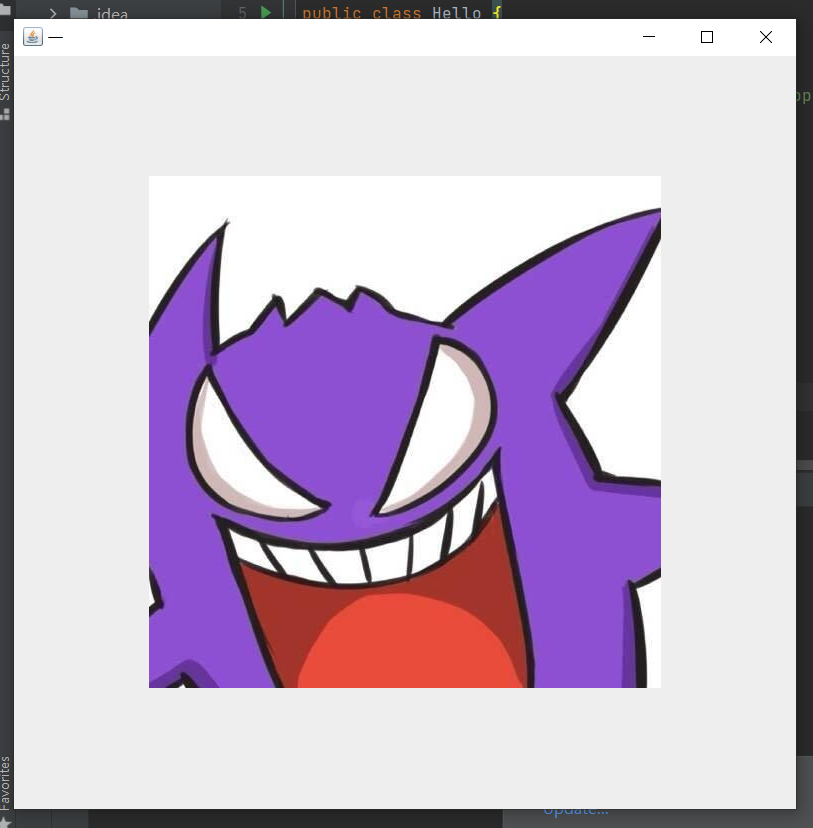
|