umi默认约定在/src/pages添加的(j|t)sx?文件会自动加载为路由。同样我们希望实现在某个目录下添加的markdown文件自动加载成为路由直接访问,本章我们首先来实现路由自动解析及页面展示的功能。
- 约定/docs目录为markdown解析目录
- 添加路由解析插件,
- 解析/docs目录下文件为路由
- 通过自动解析的路由访问页面
本节完整代码可参考 domi/feature/routes
添加路由加载插件
我们约定在项目根目录下/docs目录为markdown自动加载目录,先创建这个目录
在刚创建的/docs目录下添加两个组件,用于验证解析效果
|
1
2
3
4
5
6
|
// /docs/index.tsx
import react from 'react'
const Home = () => {
return (<div>hello domi</div>)
}
export default Home
|
|
1
2
3
4
5
6
|
// /docs/button/index.tsx
import react from 'react'
const Button = () => {
return <button>Button</button>
}
export default Button
|
接下来创建路由解析插件,插件我们统一放在/src/features目录下
|
1
2
3
4
|
# 创建插件目录
mkdir /src/features
# /docs目录路由解析插件
touch /src/features/routes.ts
|
接下来将插件注册到配置.umirc.ts中
|
1
2
3
4
5
6
|
import { defineConfig } from "umi";
export default defineConfig({
plugins: [
'./src/features/routes.ts',
],
});
|
modifyRoutes
umi提供了modifyRouteshook,通过这个钩子我们可以自由修改umi的路由,文档可参考插件 API | UmiJS。
该函数入参为umi当前收集到的路由集合,返回值于入参一致,我们可以通过改变返回值来修改umi的路由。
通过打印入参,我们可以看到初始化项目默认的路由为以下结构:
|
1
2
3
4
5
6
7
8
9
10
11
12
13
14
15
16
17
18
19
20
21
22
23
24
|
{
index: {
path: '/',
id: 'index',
parentId: '@@/global-layout',
file: 'index.tsx',
absPath: '/'
},
docs: {
path: 'docs',
id: 'docs',
parentId: '@@/global-layout',
file: 'docs.tsx',
absPath: '/docs'
},
'@@/global-layout': {
id: '@@/global-layout',
path: '/',
file: 'D:/project/domi/src/layouts/index.tsx',
parentId: undefined,
absPath: '/',
isLayout: true
}
}
|
这里有几个关键的属性:
- isLayout属性表示该对象是否为布局,umi的路由对象有两种形式,一种为页面,另一种为布局,通过该属性值区分。
- parentId则标注该页面使用到了哪个布局。
- path表示页面的访问路径
- file表示该对象的组件文件路径,相对路径默认会在/src/pages中找
由于我们要自己来生成markdown专属路由,用不到umi默认提供的约定路由特性,所以我们不会在/src/pages中写页面代码,这个目录我们可以删掉。
解析生成路由
我们需要在modifyRoutes钩子函数中,根据/docs目录下的文件来创建对应的路由,代码如下所示
|
1
2
3
4
5
6
7
8
9
10
11
12
13
14
15
16
17
18
19
20
21
22
|
// /src/features/routes.ts
import path from 'path';
import type { IApi } from 'umi';
import type { IRoute } from '@umijs/core/dist/types';
import { getConventionRoutes } from '@umijs/core';
export default (api: IApi) => {
api.describe({ key: 'domi:routes' });
api.modifyRoutes((oRoutes: Record<string, IRoute>) => {
const routes: Record<string, IRoute> = {}
const docDir = 'docs'
// 获取某个目录下所有可以配置成umi约定路由的文件
const dirRoutes: Record<string, IRoute> = getConventionRoutes({
base: path.join(api.cwd, docDir),
});
Object.entries(dirRoutes).forEach(([key, route]) => {
// 这里将文件的路径改为绝对路径,否则umi会默认找/src/pages下组件
route.file = path.resolve(docDir, route.file);
routes[route.id] = route;
});
return routes;
});
};
|
注意:如果用pnpm来安装依赖,上面代码的imoprt可能找不到依赖,需要在.npmrc中添加一行node-linker=hoisted,并从新pnpm install,将依赖扁平化处理。
getConventionRoutes
这里用到了一个umi内置的函数getConventionRoutes,该函数可以将某个目录下符合umi定义的约定路由的文件,转换成为路由对象
前面我们已经在/docs下创建了两个测试文件,将其打印出来dirRoutes变量为:
|
1
2
3
4
5
6
7
8
9
10
11
12
13
14
15
16
|
{
'button/index': {
path: 'button',
id: 'button/index',
parentId: undefined,
file: 'button/index.tsx',
absPath: '/button'
},
index: {
path: '/',
id: 'index',
parentId: undefined,
file: 'index.tsx',
absPath: '/'
}
}
|
从打印结果可以看到,getConventionRoutes函数已经帮我们将/docs目录下的文件解析出来。我们只需要处理以下文件路径,即可使用。
访问运行
运行项目可以看到我们能正常访问到/和/button下的两个页面,到这里我们就成功实现了路由加载。到这一步我们其实和umi提供的约定式路由功能差不多,只不过umi是在/src/pages下写页面,我们这里是在/docs下写页面。
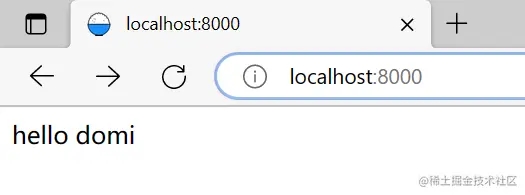
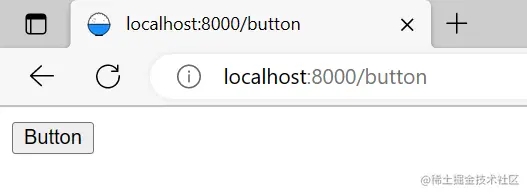
现在切换页面需要我们手动输入地址比较麻烦,下一节我们来实现一个全局Layout布局组件,将导航放在这个组件中。
|