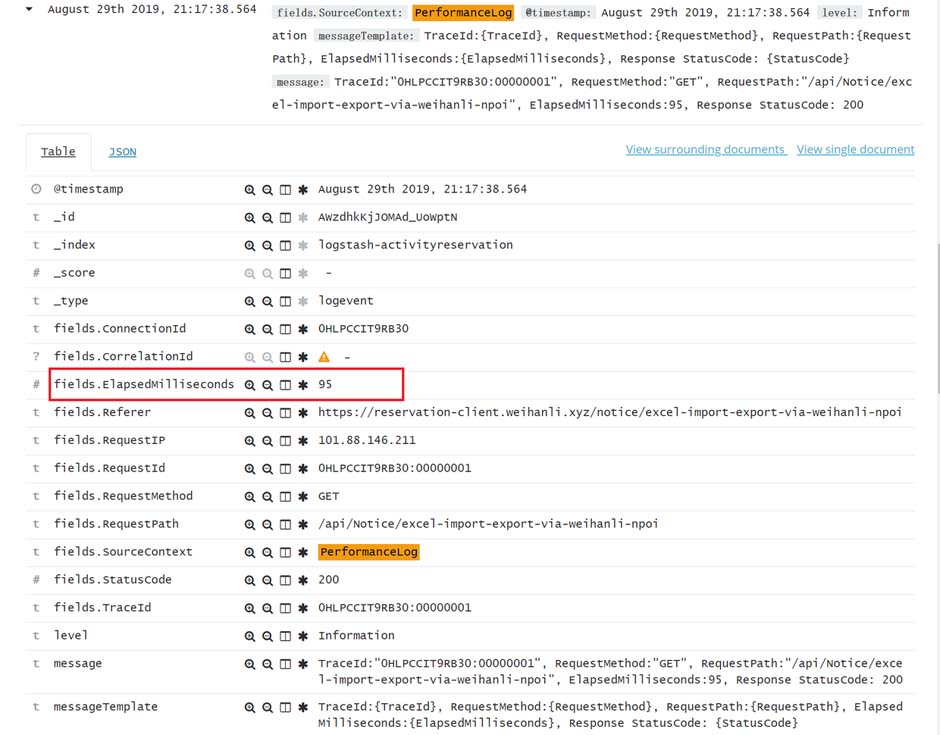Intro
写接口的难免会遇到别人说接口比较慢,到底慢多少,一个接口服务器处理究竟花了多长时间,如果能有具体的数字来记录每个接口耗时多少,别人再说接口慢的时候看一下接口耗时统计,如果几毫秒就处理完了,对不起这锅我不背。
中间件实现
asp.net core 的运行是一个又一个的中间件来完成的,因此我们只需要定义自己的中间件,记录请求开始处理前的时间和处理结束后的时间,这里的中间件把请求的耗时输出到日志里了,你也可以根据需要输出到响应头或其他地方。
public static class PerformanceLogExtension
{
public static IApplicationBuilder UsePerformanceLog(this IApplicationBuilder applicationBuilder)
{
applicationBuilder.Use(async (context, next) =>
{
var profiler = new StopwatchProfiler();
profiler.Start();
await next();
profiler.Stop();
var logger = context.RequestServices.GetService<ILoggerFactory>()
.CreateLogger("PerformanceLog");
logger.LogInformation("TraceId:{TraceId}, RequestMethod:{RequestMethod}, RequestPath:{RequestPath}, ElapsedMilliseconds:{ElapsedMilliseconds}, Response StatusCode: {StatusCode}",
context.TraceIdentifier, context.Request.Method, context.Request.Path, profiler.ElapsedMilliseconds, context.Response.StatusCode);
});
return applicationBuilder;
}
}
|
中间件配置
在 Startup 里配置请求处理管道,示例配置如下:
app.UsePerformanceLog();
app.UseAuthentication();
app.UseMvc(routes =>
{
// ...
});
// ...
|
示例
在日志里按 Logger 名称 “PerformanceLog” 搜索日志,日志里的 ElapsedMilliseconds 就是对应接口的耗时时间,也可以按 ElapsedMilliseconds 范围来搜索,比如筛选耗时时间大于 1s 的日志
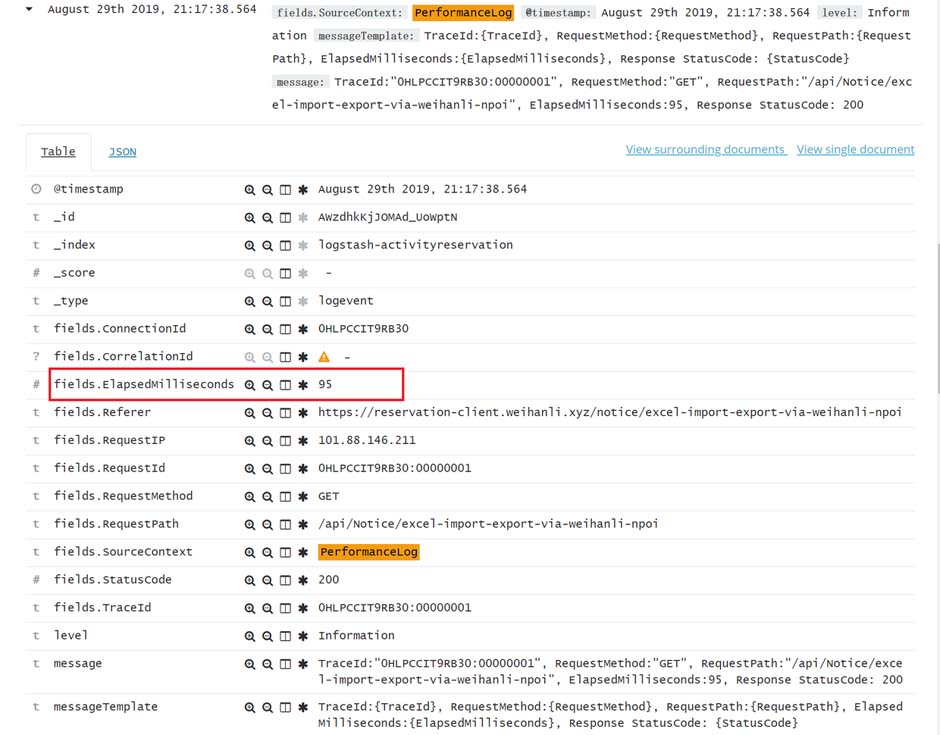
Memo
这个中间件比较简单,只是一个处理思路。
|