一、前言
今天要带大家实现的是PPT图片的提取。在我们学习工作中,PPT的使用还是非常频繁的,但是自己做PPT是很麻烦的,所以就需要用到别人的模板或者素材,这个时候提取PPT图片就可以减少我们很多工作。
二、实现原理
其实实现原理很简单,我们的pptx文件其实是一个压缩包。我们可以直接修改pptx文件的后缀,改成zip然后解压,比如下面这个:
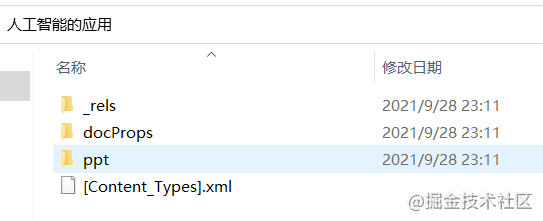
这是解压后的文件。我们可以在ppt目录下找到一个media目录,这个目录下就是我们要的图片的。这个目录包含了PPT的所有多媒体文件。
知道这点后,我们就可以选择用Python来解压出PPT中的media目录就可以提取出所有图片了。
三、提取PPT中的图片
1、打开压缩包
在Python中提供了一个zipfile模块用于处理压缩包文件。我们来看看它的简单操作:
|
1
2
3
4
5
6
7
8
|
from zipfile import ZipFile
# 打开压缩文件
f = ZipFile("test.pptx")
# 查看压缩包所有文件
for file in f.namelist():
print(file)
# 关闭压缩包文件
f.close()
|
输出的部分结果如下:
[Content_Types].xml
_rels/.rels
ppt/presentation.xml
ppt/slides/_rels/slide2.xml.rels
ppt/slides/slide1.xml
ppt/slides/slide2.xml
ppt/slides/slide3.xml
可以看到我们打印出了压缩包的文件。
2、解压文件
我们还可以通过下面的方式打开压缩包:
|
1
2
3
4
|
from zipfile import ZipFile
with ZipFile("test.pptx") as f:
for file in f.namelist():
print(file)
|
通过with语句,就可以不显示地调用close方法。下面我们看看解压操作:
|
1
2
3
4
5
|
from zipfile import ZipFile
with ZipFile("test.pptx") as f:
for file in f.namelist():
# 解压文件
f.extract(file, path="unzip")
|
解压文件的操作通过f.extract来实现,这里传入了两个参数,分别是压缩包文件,和解压路径,如果压缩包有密码还需要传入解压密码。
然后我们还需要判断一下,如果是媒体目录我们才解压。我们添加一点代码:
|
1
2
3
4
5
6
|
from zipfile import ZipFile
with ZipFile("test.pptx") as f:
for file in f.namelist():
# 如果是media目录下的文件就解压
if file.startswith("ppt/media/"):
f.extract(file, path="unzip")
|
这样我们就实现了PPT图片的提取。
四、提取PPT中的图片
我们把上面代码再完善一下:
|
1
2
3
4
5
6
7
8
9
10
11
|
import os
from zipfile import ZipFile
# 解压目录
unzip_path = "unzip"
# 如果解压目录不存在则创建
if not os.path.exists(unzip_path):
os.mkdir(unzip_path)
with ZipFile("test1/test.pptx") as f:
for file in f.namelist():
if file.startswith("ppt/media/"):
f.extract(file, path=unzip_path)
|
这里我们就是添加了一个解压目录的创建,这样我们执行的时候就不会因为目录不存在而报错了。
另外,其实我们手动解压然后提取PPT中的图片也是很方便的,也并不会比程序慢。
附:python提取PPT中的文字(包括图片中的文字)
很多人都知道,Python可以操作Excel,PDF·还有PPT,这篇文章就围绕Python提取PPT中的文字来写,包括提取PPT中的艺术字,图片中的文字。
因为实现环境是linux,所以无法用win32com来实现这个需求,使用extract库也可以提取PDF,PPT等文件中的文字,但这里不用extract来实现,用python-pptx,如果熟悉extract库一点的也知道,extract中也使用了python-pptx,实现过程也是调用了python-pptx。
|
1
2
3
4
5
6
7
8
9
10
11
12
13
14
|
presentation = pptx.Presentation(fp)
results = []
for slide in presentation.slides:
for shape in slide.shapes:
if shape.has_text_frame:
for paragraph in shape.text_frame.paragraphs:
part = []
for run in paragraph.runs:
part.append(run.text)
results.append(''.join(part))
elif isinstance(shape, Picture):
content = self.parsepic.request_api(shape.image.blob)
results.append(''.join(content))
results = [line for line in results if line.strip()]
|
代码分析:
|
1
|
presentation = pptx.Presentation(fp)
|
实例化ppt对象,只有实例化Presentation对象才能操作ppt,通过此对象可以访问其他类的接口。
通过presentation访问幻灯片presentation.slides,slides是由每一个幻灯片对象组成的列表。
通过幻灯片对象slide访问包含在此幻灯片上的形状对象shape,如文本框,表格,图片等
|
1
|
if shape.has_text_frame
|
判断形状对象是否为文本对象
|
1
2
3
4
5
|
for paragraph in shape.text_frame.paragraphs:
part = []
for run in paragraph.runs:
part.append(run.text)
results.append(''.join(part))
|
获取文本框的文本,文本框中也会出现多个段落内容
|
1
2
3
|
elif isinstance(shape, Picture):
content = self.parsepic.request_api(shape.image.blob)
results.append(''.join(content))
|
判断是否为图片对象或者艺术字对象,这里是调用百度图片提取文字的接口来提取PPT中包含在图片中的文字。
|
1
2
3
4
5
6
7
8
9
10
11
12
13
14
15
16
17
|
def request_api(self, img_data):
url = 'https://aip.baidubce.com/rest/2.0/ocr/v1/general_basic'
# 高进度版
# url = 'https://aip.baidubce.com/rest/2.0/ocr/v1/accurate_basic'
postdata = {
'language_type': 'CHN_ENG', # 中英文混合
'detect_direction': 'true',
'image': base64.b64encode(img_data)
}
headers = {
'Content-Type': 'application/x-www-form-urlencoded',
'User-Agent': random.choice(USER_AGENT['pc'])
}
r = requests.post(url, params={'access_token': self.get_token()}, data=postdata, headers=headers).json()
if r.get('error_code'):
raise Exception(r['error_msg'])
return [item['words'] for item in r['words_result']]
|
需要注册一个账号,并且开通图片提取文字的服务,获取APPKEY, APPSECRETKEY,从而获取到token,具体接口详情看百度开发者文档。
python-pptx官方文档:https://python-pptx.readthedocs.io/en/latest/api/slides.html#pptx.slide.Slides